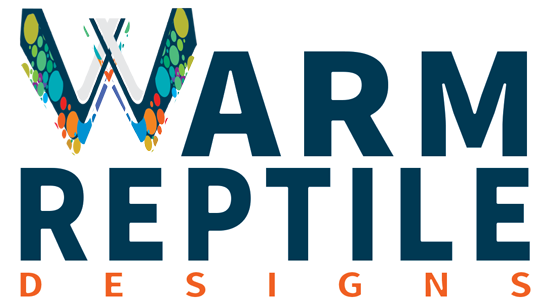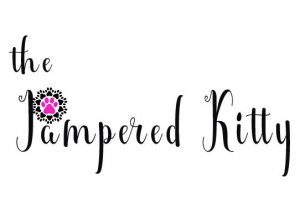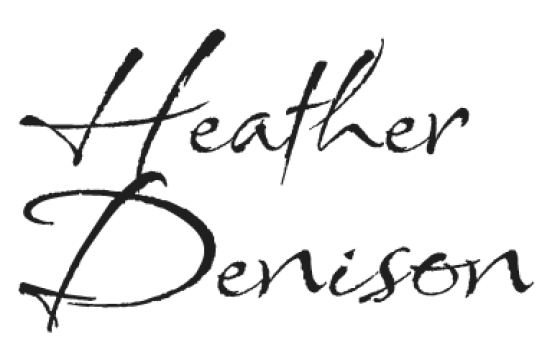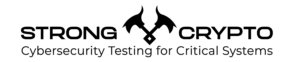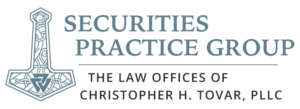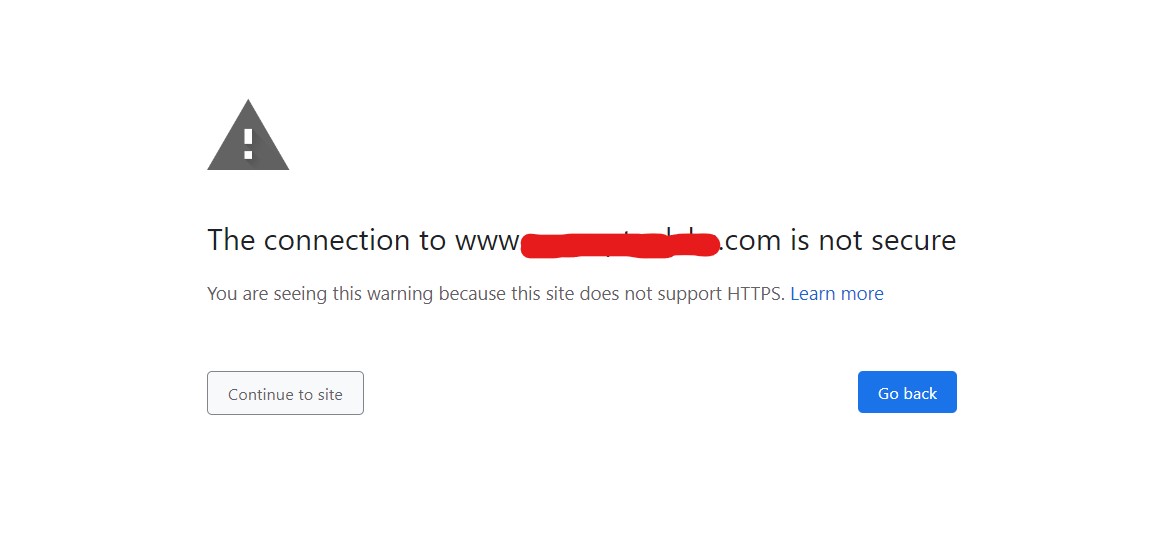
If you’ve been going to websites you know are secure but Chrome is saying it isn’t, you’re not alone.
Recently I’ve been noticing a lot of websites displaying the dreaded “The connection to <this website address> is not secure.” I’ve reluctantly, in some cases, gone ahead and clicked on ‘Continue to site’ and ignored the warning and the site loaded fine. I’ve seen this on some government sites as well, so I felt pretty sure this may just be a case of them not forcing https on the back end of their website.
Google searches for this issue mainly come up with the usual…the site doesn’t have an SSL certificate installed. Well, I knew that wasn’t the case, so I dove into the settings within Chrome. I seem to recall recently that Chrome possibly asked me if I wanted to force a secure connection to sites and I said yes to that, so I’m pretty sure that’s why I’ve seen an uptick in this problem.
Want to solve it for your browser? It’s easy!
- Just open a Chrome tab and click on the 3 dots in the upper right hand corner.
- Click on Settings
- Click on Privacy and Security
- Click on Security and then go down to Advanced and see the ‘Always use secure connections’
- You’ll probably see that the slider is blue, meaning it’s enabled. Click it so it turns gray and you’re good to go! It will save the page automatically.
- Go back to the site that was giving you the error (if you hadn’t already accepted the warning) and you’ll find the page will load right away.
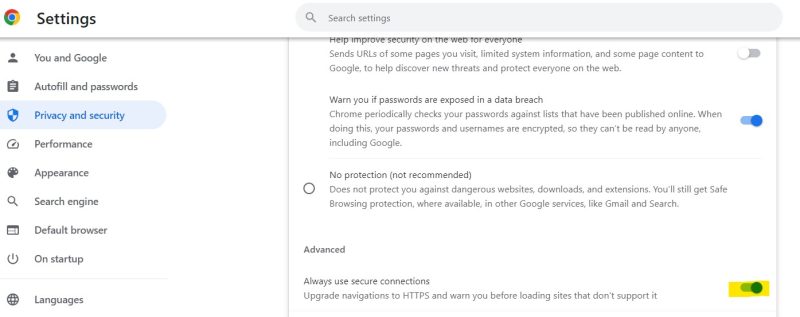
If this is happening on your personal site, you can try to fix it by going into your hosting account and look for a section that forces HTTPS. While you may have a SSL certificate already (which I’m sure most of you do), there may be older links that point to your HTTP site instead, so be sure you have it forced in your hosting account.
Just a disclaimer here, I’m not going to say that turning this switch off in Chrome is the SAFEST thing to do, I just wanted to explain why you may be seeing the error recently when you hadn’t before. If you’re tech savvy enough to know when a URL looks dodgy or not, then you may be ok with turning it off. Otherwise, you could be opening yourself up to a can of worms that you may not want to be involved with! Good luck out there!